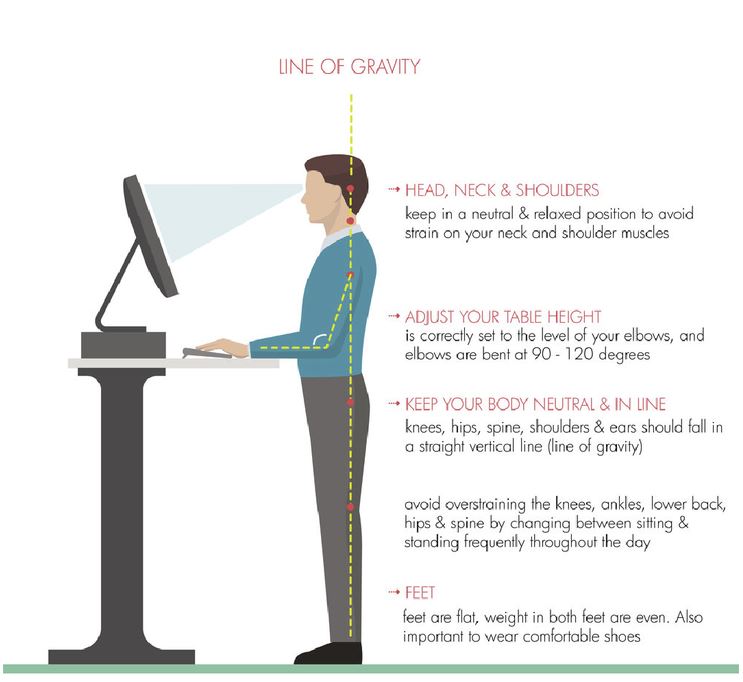
2023 Guide: How To Setup An Ergonomic Workspace
How to set up your standing desk
Setting up your standing desk at sitting height:
- Adjust the height of your standing desk and your ergonomic chair so that your thighs and elbows are between 90 -120 degrees parallel to the floor. Press the up/down arrows until you reach your desired height. Press “M” followed by one of the numbers (1, 2 ,3 or 4) to store your sitting height. To override simply repeat this process.
- Ensure your wrists are relaxed and straight with minimal bending
- Ensure your feet are supported by a footrest or flat on the floor
- Adjust your monitor so that the top of the screen is at eye level and the screen is one arms lengths away from your eyes.
Setting up your standing desk at standing height:
- Adjust the height of your standing desk so that your elbows are between 90 -120 degrees parallel to the floor. Press the up/down arrows until you reach your desired height. Press “M” followed by one of the numbers (1, 2 ,3 or 4) to store your standing height. To override simply repeat this process.
- Ensure your wrists are relaxed and straight with minimal bending
- Ensure your feet are flat on the floor
- Adjust your monitor so that the top of the screen is at eye level and the screen is one arms lengths away from your eyes.
How to set up your ergonomic chair
Ergonomic Chairs
An ergonomic office chair should have the following features:
- adjustable seat height
- curved lower back (lumbar) support on backrest
- adjustable backrest height (allowing the lumbar support to be adjusted to suit the individual)
- adjustable backrest tilt (in the forward/backward direction). This is used in combination with the seat pan tilt to allow the user to make adjustments to help maintain the natural curve of the spine
- adjustable seat pan tilt (allowing the seat to tilt forwards slightly)
- a rounded front edge of the seat
- adjustment controls that are easy to operate from the seated position
- seat pan depth adjustment (by sliding the seat). This feature reduces the need to order chairs with different sized seats to suit shorter or taller workers
- a five-point base. A chair with five casters is less likely to tip over than one with four casters
- comfortable cushioning and covering on the seat and backrest.
Office Chair: Backrests
- Backrests should support the upper and lower back and be adjustable in height. By raising or lowering the backrest, it should be adjusted so that the lumbar support fits snugly against the curve of the lower back.
- Backrests should also be adjustable in the forward/backward direction. An angle of 100-120 degrees (i.e. slightly more than a right angle) between the trunk and thighs enables better spinal posture. This can be achieved by adjusting the backrest angle in combination with the seat pan tilt.
- Where jobs are highly sedentary, the user may benefit from a ‘free-floating’ back support mechanism incorporated into the backrest. This enables the backrest to move through a pre-set range as the back moves. The user is able to move through a range of acceptable postures while still remaining in a supported seated position.
Office Chair: Armrests
Chairs can be purchased with or without armrests. When purchasing new chairs, consideration should be given to the design of and need for armrests. Armrests can provide forearm support and help the users when lowering into and rising from the chair. Forearms should rest comfortably on the armrests, with shoulders relaxed. Generally, armrests should be:
- height adjustable and able to be turned inwards or outwards
Armrests should be removed if they:
- prevent the user from getting close to the desk and at a comfortable distance from the keyboard and screen
- interfere with using the keyboard, mouse (or other input devices)
- prevent the user from turning the chair or getting up from the chair easily
- are not adjustable
- result in the back bending sideways when leaning on the armrest. This means that that the armrests are too low for the user.
While standard chairs may suit the majority of users, specific seating will be required for some users. Elevate Ergonomics offers a wide range of ergonomic office chairs available that will cater for all users and the type of work they do.
How to set up your computer monitor
The main considerations include the following:
- the neck is not arched back and the chin does not extend forwards
- the screen characters can be seen clearly and comfortably
- it is suitable for the specific eyewear worn by the user.
- screen height – the top of the screen should be set at eye level or lower this may reduce visual fatigue.
- viewing distance – position the screen about one arm length away or slightly further. This may reduce visual fatigue.
- try various positions to determine the ideal viewing distance and height.
- display – adjust the font size or display so that the content can be read easily.
Most monitors are supplied on stands that have a degree of height adjustability. The size of the screen may dictate that it is placed directly on the desk top. Alternatively, monitors can be mounted to a separate monitor arm. If using a monitor stand or monitor arm consider:
- ease of adjustability
- use of separate monitor arms where two monitors are being used this allows greater flexibility in their placement
- lowering the height of the monitor to desk level, particularly for large screens and for some users with multi-focal lenses. Multiple computer monitors The principles for setting up multiple monitors are the same as those for setting up a single monitor – that is, so that the displays can be seen easily in a comfortable posture. Tips to help set up multiple computer monitors If one monitor is used more frequently than the other:
- place the primary monitor straight ahead to avoid twisting the body or neck to one side to view the display
- move the chair when using secondary monitors to avoid bending or twisting to see the displays
- lower the monitor height so that the top of the monitor is at eye level or lower
- position the most frequently used displays lower and central on the screen page for a large size monitor with multiple displays on the one screen page. If using multiple monitors with equal frequency then: arrange the monitors in an arc, position the screens at equal viewing distance from the user and position the screens right next to each other.
If using a combination of computers (e.g. a desktop monitor and a laptop computer):
- place the laptop on a docking station or stand so that the laptop display is at the same height as the desktop monitor
- place the laptop and desktop monitors at an equal viewing distance, particularly if the user is wearing reading glasses. If using monitors that are stacked vertically:
- position the most frequently used display slightly below eye level
- position the less frequently viewed displays above eye level
Changing Positions and Taking Breaks
There is no perfect computer workstation set up that can be used all day. It is important to change posture or to do something that uses different muscles many times throughout the day. Extended periods in similar postures can lead to fatigue or overloading parts of the body and can contribute to injuries such as sprains and strains. There are many other benefits to moving and changing postures regularly through the work shift. It is better to take several short breaks rather than one long one.Ways to do this include:
- rotating and encouraging a variety of work tasks and short regular breaks so that there is variety in posture throughout the day. For example, make a few phone calls, conduct an administrative task away from the workstation or undertake filing after a period of typing
- using opportunities to move between sitting and standing positions at the workstation
- taking micro pauses e.g. moving the hand off the mouse or keyboard when not in use
- placing the printer, scanner and photocopier away from the workstation
- using a standing desk to break up periods of extended sitting
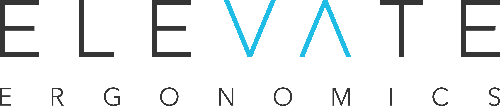
Greetings! Very helpful advice within this post! Its the little changes that make the greatest changes. Thanks a lot for sharing!